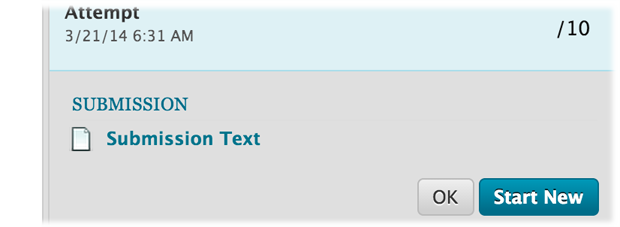Bb9 Q and A (for Students)
Accessing Blackboard
Q: Where can I log in to Bb9?
A: Visit the following URL. http://webct.riise.hiroshima-u.ac.jp
Q: Can I use Bb9 at home?
A: Yes.
Q: Will Bb9 work on Linux?
A: Yes.
Q: I forgot my password.
A: Visit the Student Support in your department or Information Media Center, IMC. You can set your password there. The map shows where you can find IMC. Map→
| IMC branch | Location | Office hour |
|---|---|---|
| In Higashi-Hiroshima | ||
| Central Office | IMC Main building 1st floor | 8:30-16:30 |
| West Branch | West Library 2nd floor | 8:30-16:30 |
| North Branch | Central Library 1st floor | 9:15-17:00 |
| In Hiroshima | ||
| Kasumi Branch | Basic Science Lecture Hall 1st floor | 8:30-16:30 |
myBlackboard
Q: Can I sort the courses by access frequency in "Course List"?
A: You can customize your “Course List”. You can sort your courses or hide old courses. If you want to sort them, see the following instructions.
- When you point the upper right corner of the “Course List” box, the cog icon will be displayed. Click the icon
- Grab the left side of the course that you want to move and drag it up or down
You can order semesters in the same manner.
Q: Where can I enroll myself in the course?
A: You may enroll yourself in some courses. If you want to do it, see the following instructions.
- Click “Course catalog”
- Choose the course in which you want to enroll yourself
- Click action link1) displayed on the right side of the course name and choose
- See if the course is right one and click “Submit”
Teachers may prepare for the link for self-enrollment for some courses.
Q: I deleted Course List on "myBlackboard". How can I recover it?
A: Initially, there are “Tools”, “Course List”, and “My Announcements” on “myBlackboard”. Unlike the others, you can delete “Course List”. If you delete it, you can recover it.
- Click “Add Module” in the upper left side
- Find “Course List” and click “Add”
There are many modules listed on “Add Module” page. You may customize your “myBlackmoard” by choosing modules among them. Grabbing the title of newly added modules, you can move them.
How to use each tool
Q: How do I know if I have submitted my assignments and/or tests correctly?
For assignments and tests, you can view your submissions in the “My Grades.” In the case of an assignment, click on the name of the assignment to see the details of the submission. In the case of a test, click on the name of the test and then click on the score or the yellow icon in the “Calculated Grade” column to see the details of the submission.
If you are unable to see the submissions in the above steps, then the assignment/test is not set up to allow you to see the submissions, please contact your instructor.
If you are unable to click on the name of the assignment/test and you see a blue icon in the “GRADE” column of your “My Grades”, then the submission was unsuccessful and you need to retake the attempt.
Q: I clicked File icon. But nothing happened.
A: Click the name displayed beside the icon.
Q: I clicked the name next to the icon. But nothing happened.
A: Some files may be displayed but others may be downloaded. The result depends on file type and the settings of your web browser. Check your download history of your web browser.
- Firefox: Click arrow icon displayed on the upper right
- IE: Click cog icon displayed on the upper right and select “View downloads”
- Chrome: Click three-horizontal-line icon displayed on the upper right and select “Download”
- Safari: Click arrow icon displayed on the upper right
Q: Can I retrieve my submitted-assignment and submit new one, instead?
It depends on the settings of the assignment. Open the assignment that you have already submitted. If you see “Start New” button on the page, you can try it again.
Q: I want to be informed by e-mail when assignments or tests are available.
Edit notification settings. But you need to do it for each course.
- Click the number displayed in the upper right corner.
- Click “Settings”
- Select “Edit Notification Settings”
- Choose the course under “Edit Individual Course Settings”
- Select the boxes for “Email” for “Assignment Available” or “Test Available”
- Click “Submit”
Q: I want to be informed by e-mail when there are new posts on the discussion board.
Choose the forum, which you want to subscribe on the “Discussion Board page”, and click “Subscribe”.
Q: I want to try the test again.
Sometimes your teacher may allow you to take a test more than once. In this case, when you access such a test, you will see the following message, “Multiple Attempts This test allows multiple attempts”, under “Instructions”.
Others
Q: Can I use Bb9 in English?
Yes. Although the default language for Bb9 is Japanese, you can change it.
- If you have already logged in to Bb9, click the power icon in the upper right corner to log out from Bb9
- Click the globe icon at the upper left corner on the Bb9 log in page
- Choose English in the language list
- Log in to Bb9 again
Then the system messages will be written in English. However, this change does not affect the course contents prepared by teachers.
Q: I cannot find a course for my class.
Although all teachers can create Bb9 courses, in reality, some teachers do. Therefore there might not be a course for your class.
Q: What is WebCT?
Prior to Bb9, WebCT has been used as the online learning support system in Hiroshima University. It still works as of March 2014. It has almost similar function to Bb9. Therefore some teachers may not distinguish between them and may call Bb9 WebCT.
Q: There are many documents on Bb9. It costs me a lot to print them out!
See the documents, which you think you may not need to print, on Bb9. Or you can print them with 2-up, which means two pages in a sheet. With 2-up or 4-up, you can save costs.
Q: I do not know how to use Bb9.
Feel free to ask your question to IMC
- Helpdesk form: https://www.media.hiroshima-u.ac.jp/helpdesk/